Meskipun Anda mungkin tidak menyadarinya saat menggunakan PC atau laptop, tombol Windows pada keyboard Anda sangat penting untuk pengalaman komputasi sehari-hari.
Namun, pengaturan yang salah konfigurasi, versi Windows yang kedaluwarsa, atau masalah dalam sistem lainnya dapat menyebabkan tombol Windows tidak berfungsi pada PC atau laptop Windows 11 Anda.
Karena Anda telah mengklik artikel ini, kami berasumsi bahwa Anda telah menghadapi masalah ini dan sedang mencari perbaikan yang efektif.
Penyebab Tombol Windows Tidak Berfungsi
Masalah tombol Windows tidak berfungsi di Windows 11 dapat disebabkan oleh berbagai alasan, mulai dari driver keyboard yang kedaluwarsa, pengaturan yang salah konfigurasi, dan masalah dalam file sistem, hingga versi Windows yang kedaluwarsa dan bug dan/atau gangguan sistem lainnya.
Nah, jangan khawatir, dalam panduan mendalam ini, kami telah membuat daftar beberapa cara terbaik untuk memperbaiki tombol Windows tidak berfungsi di masalah Windows 11 di PC atau laptop Anda.
Artikel Terkait
- Cara Mengatasi Tombol FN Tidak Berfungsi
- Cara Mengatasi Tombol Shift Tidak Berfungsi
- Cara Mengatasi Keyboard Laptop Tidak Berfungsi
- Cara Mengatasi Tombol Backspace Tidak Berfungsi
- Cara Mengatasi Keyboard Laptop Tidak Bisa Mengetik Angka
- Cara Mengatasi Keyboard Laptop Tidak Berfungsi Sebagian
13 Cara Memperbaiki Tombol Windows Tidak Berfungsi
Sekarang, Setelah mengetahui penyebabnya, di bawah ini kami telah membuat daftar beberapa solusi teratas untuk memperbaiki tombol Windows tidak berfungsi pada PC dan laptop Windows 11. Lihat mereka tepat di bawah ini!
1. Periksa Perangkat Keras
Sebelum beralih ke perbaikan teknis untuk tombol Windows tidak berfungsi pada Windows 11, kami sarankan Anda memeriksa perangkat keras Anda sekali.
Ini termasuk memastikan bahwa keyboard yang Anda gunakan, baik itu keyboard laptop terintegrasi, keyboard berkabel eksternal, atau keyboard nirkabel, berfungsi dengan baik.
Anda juga harus memastikan apakah ada masalah khusus dengan tombol Windows di keyboard Anda.
Untuk memeriksa apakah tombol Windows dan semua tombol pada keyboard Anda saat ini berfungsi dan terdaftar di perangkat Windows 11 Anda atau tidak, Anda dapat membuka VIA dan menggunakan UI key tester.
Jika tombol Windows dan tombol lainnya berfungsi di keyboard Anda, tombol di layar akan menyala saat Anda menekannya di keyboard fisik (tangkapan layar di bawah).
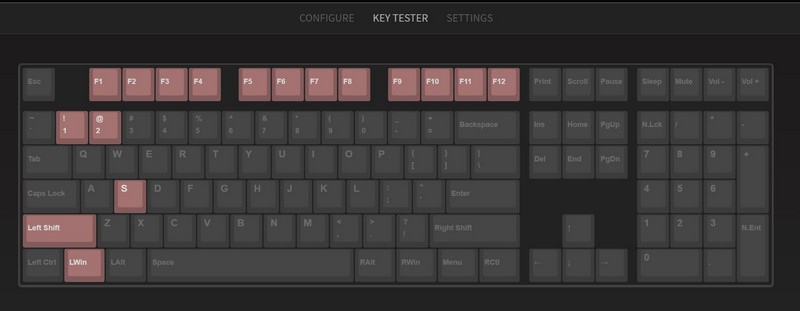
Setelah memeriksa tombol pada keyboard Anda, Anda juga dapat memeriksa koneksi USB atau USB-C pada keyboard dan memastikan perangkat keras terhubung dengan benar ke PC atau laptop Windows 11 Anda.
2. Periksa Apakah tombol Windows Terkunci
Sekarang, alasan lain mengapa tombol Windows mungkin berhenti berfungsi di Windows 11 adalah fitur Win-lock. Soalnya, banyak keyboard mekanis game hadir dengan fitur kunci tombol Win yang memungkinkan pengguna mengunci tombol Windows pada keyboard untuk mencegah penekanan yang tidak disengaja saat bermain game saat membuka UI menu Mulai.
Banyak laptop gaming modern juga menyertakan fitur kunci-kunci Win melalui perangkat lunak manajemen sistem mereka.
Di laptop ASUS ROG, ada fitur kunci-kunci Win yang terintegrasi ke dalam perangkat lunak Armoury Crate, yang merupakan perangkat lunak manajemen sistem resmi ASUS yang sudah diinstal sebelumnya dengan perangkatnya.
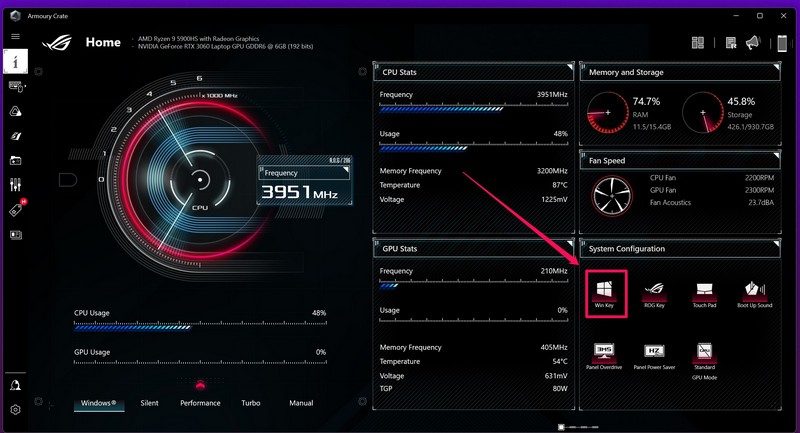
Jadi, periksa apakah keyboard atau laptop gaming Anda memiliki fitur kunci-tombol Win dan apakah itu diaktifkan di PC atau laptop Windows 11 Anda atau tidak.
Jika ya, nonaktifkan fitur tersebut, dan masalah tombol Windows tidak berfungsi di Windows 11 harus diperbaiki pada perangkat Anda.
3. Nonaktifkan Game Mode
Fitur Game Mode di Windows 11 bisa menjadi alasan lain mengapa tombol Windows tidak berfungsi di PC atau laptop Anda.
Ini pada dasarnya adalah fitur terintegrasi di Windows yang mengoptimalkan sumber daya sistem dan menonaktifkan proses dan kunci latar belakang tertentu untuk memberikan kinerja permainan yang optimal.
Jadi, jika Mode Game diaktifkan di perangkat Windows 11 Anda, ini dapat menyebabkan konflik pada keyboard Anda dan mencegah tombol Windows berfungsi di perangkat Anda.
Untuk menonaktifkan Mode Game di Windows 11, ikuti langkah-langkah di bawah ini:
Luncurkan aplikasi Settings dari Start di Windows 11.
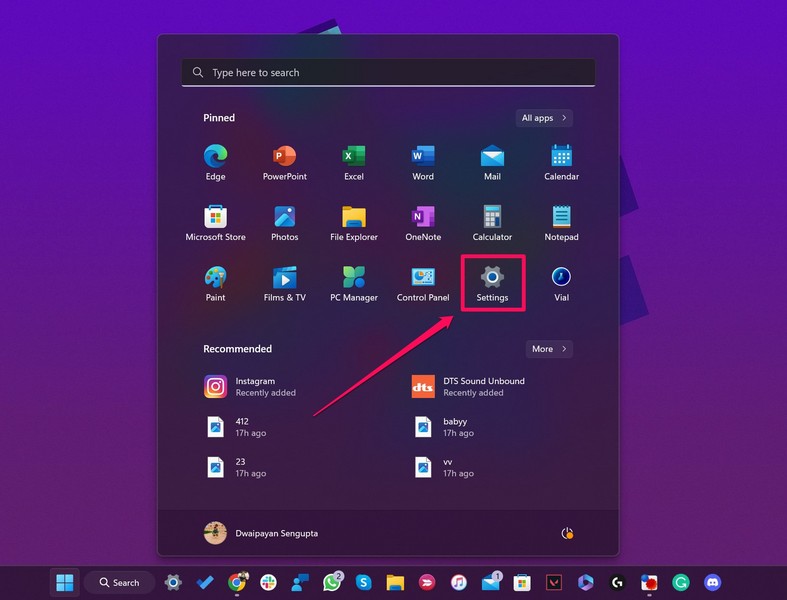
Di bawah tab Gaming di bilah navigasi kiri, buka opsi Game Mode.
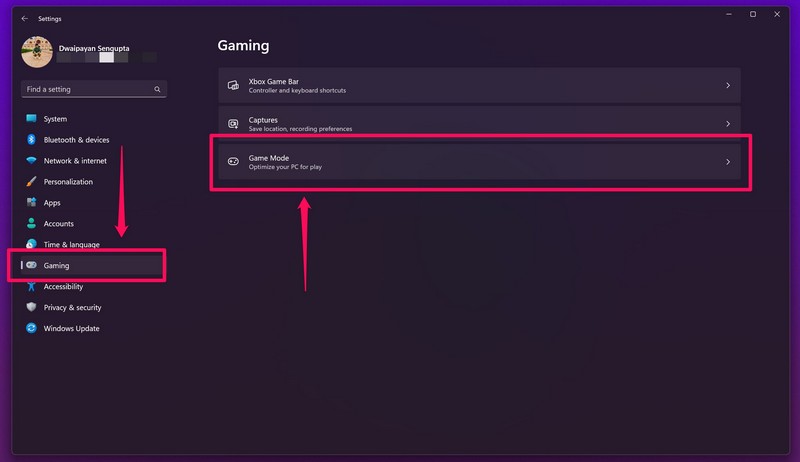
Klik sakelar untuk opsi Game Mode di bagian atas untuk menonaktifkannya.
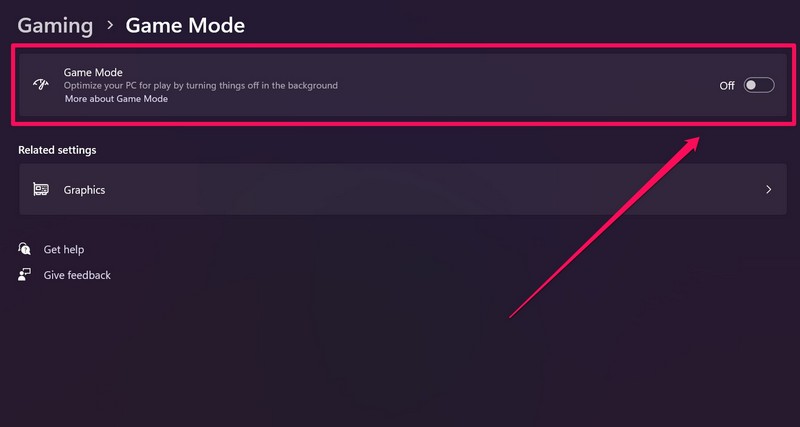
Setelah menonaktifkan fitur Game Mode di Windows 11, periksa apakah masalah tombol Windows tidak berfungsi telah diperbaiki atau belum.
4. Nonaktifkan Filter Keys
Selain fitur Game Mode, fitur lain yang mungkin menyebabkan tombol Windows tidak berfungsi pada perangkat Windows 11 Anda adalah Filter Keys.
Ini adalah fitur yang memungkinkan keyboard Anda untuk mengabaikan penekanan tombol berulang dan jika diaktifkan, itu bisa sangat baik mencegah tombol Win tidak berfungsi di Windows 11.
Jadi, untuk menonaktifkan Tombol Filter di Windows 11, ikuti langkah-langkah di bawah ini:
Buka aplikasi Settings di PC atau laptop Windows 11 Anda.
Buka tab Accessibility di bilah navigasi kiri dan klik opsi Keyboard.
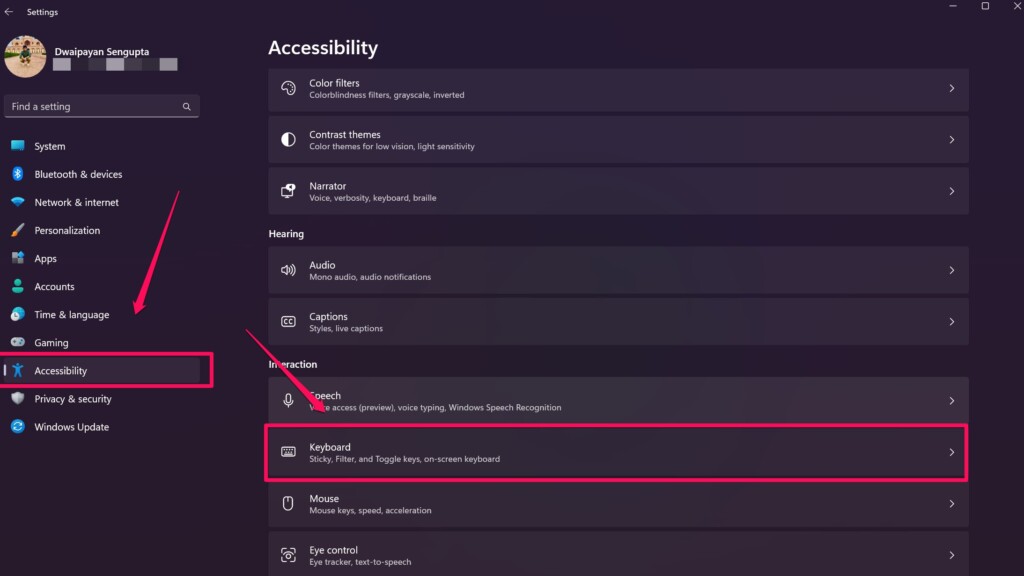
Klik sakelar tombol Filter Keys untuk menonaktifkan fitur ini.
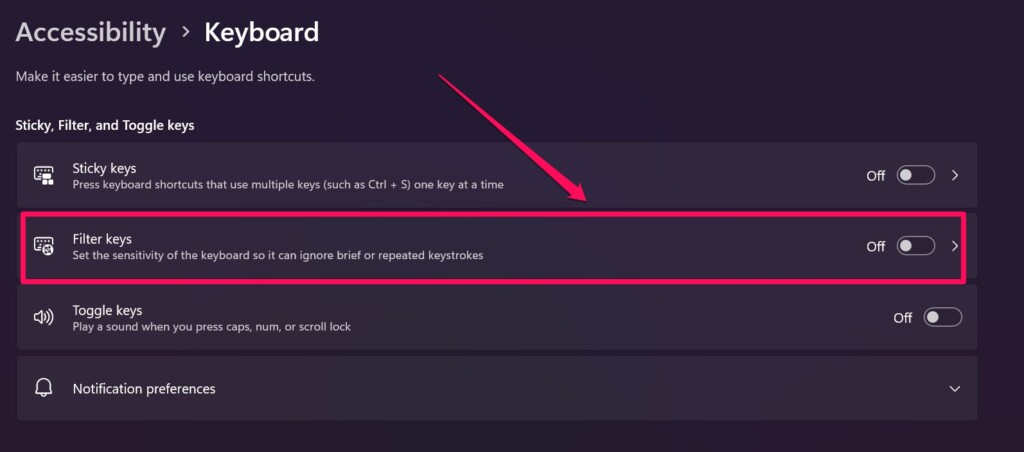
Tutup jendela Pengaturan dan periksa apakah masalah tombol Windows tidak berfungsi telah diperbaiki atau belum.
5. Jalankan Pemecah Masalah Keyboard
Jika menonaktifkan Mode Game dan Tombol Filter di Windows 11 tidak memperbaiki masalah tombol Windows tidak berfungsi di PC atau laptop Windows 11 Anda, hal berikutnya yang dapat Anda coba adalah menjalankan pemecah masalah Keyboard.
Anda melihat Windows 11 hadir dengan pemecah masalah khusus untuk memeriksa komponen perangkat keras perangkat Anda dan pemecah masalah Keyboard adalah salah satu alat tersebut untuk mendeteksi dan memperbaiki masalah kecil pada keyboard Anda.
Jadi, inilah cara Anda menjalankan pemecah masalah Keyboard di Windows 11:
Buka aplikasi Settings dari menu start di Windows 11.
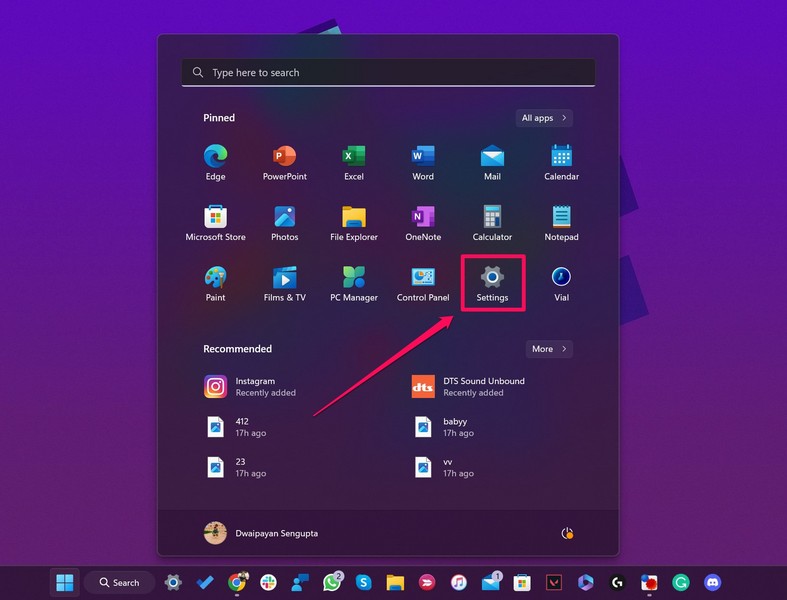
Di bawah tab System di bilah navigasi kiri, buka menu Troubleshoot.
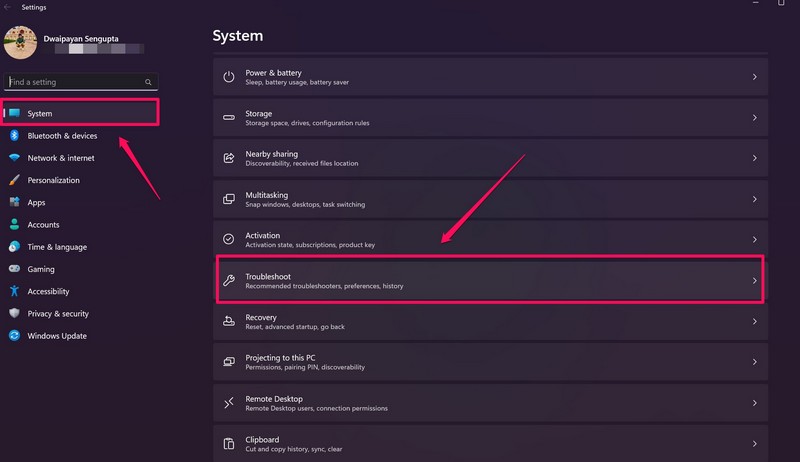
Klik tombol Other troubleshoot lainnya di halaman berikut.
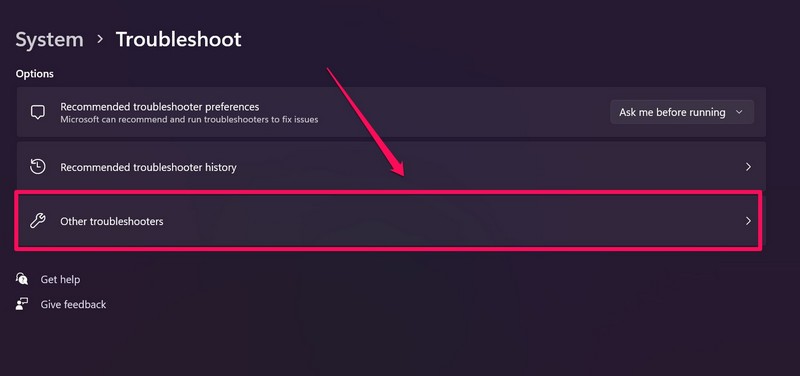
Temukan pemecah masalah Keyboard pada daftar dan klik tombol Run di sebelahnya.
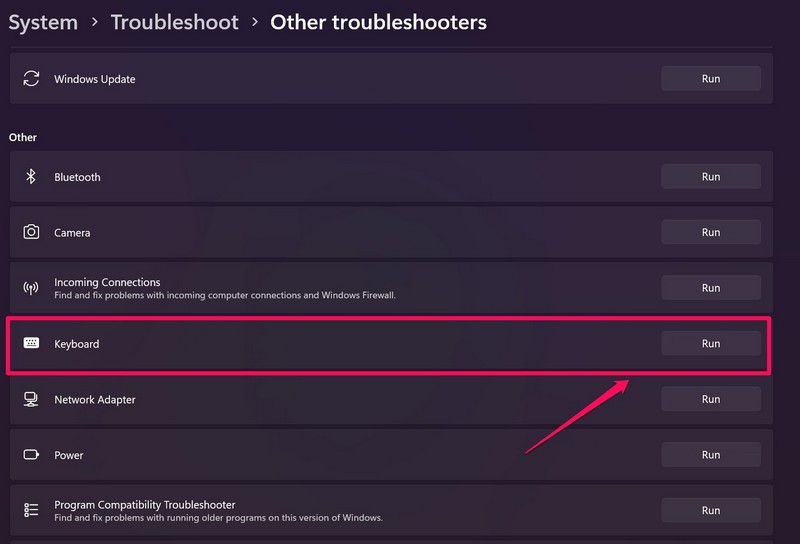
Tunggu hingga pemecah masalah mendeteksi dan memperbaiki masalah pada keyboard Anda.
Restart perangkat Windows 11 Anda.
6. Restart Windows Explorer
Proses latar belakang Windows Explorer adalah proses sistem penting yang bertanggung jawab untuk menangani berbagai operasi Windows.
Oleh sebab itu, gangguan atau masalah kecil di Windows Explorer dapat menyebabkan masalah seperti tombol Windows tidak berfungsi di Windows 11.
Jadi, memulai ulang proses Windows Explorer adalah cara mudah untuk memperbaiki masalah sistem semacam ini. Ikuti langkah-langkah di bawah ini untuk memulai kembali proses Windows Explorer di Windows 11:
Tekan Ctrl + Shift + Esc pada keyboard Anda untuk membuka Task Manager di Windows 11.
Buka tab Processes di bilah navigasi kiri.
Gunakan bilah pencarian untuk menemukan Windows Explorer process di bagian Proses Windows.
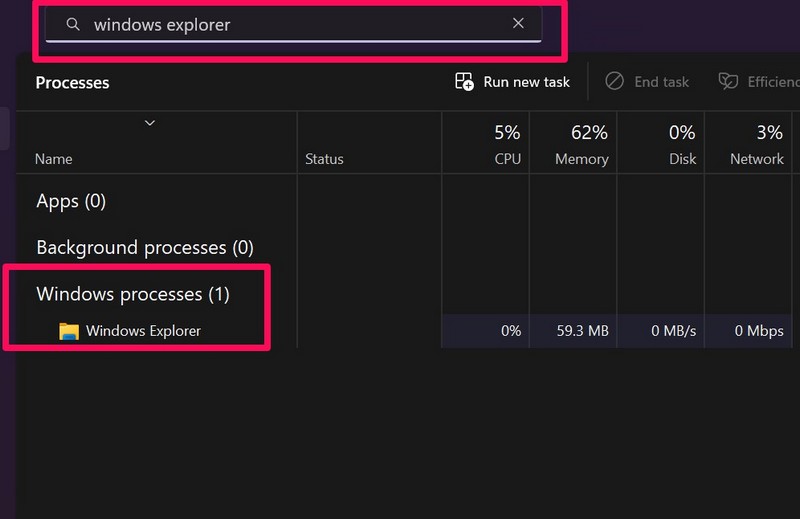
Sekarang, klik kanan pada Windows Explorer process dan pilih opsi Restart pada menu konteks.
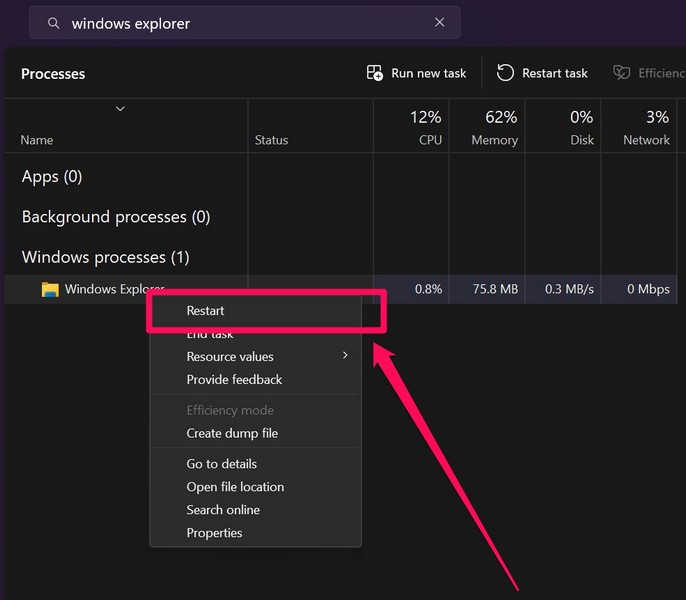
Setelah memulai ulang proses Windows Explorer, tekan tombol Windows pada keyboard Anda dan periksa apakah sudah berfungsi kembali atau tidak.
7. Jalankan SFC Scan
Masalah pada file sistem pada PC atau laptop Windows 11 Anda juga dapat menyebabkan masalah seperti copy-paste tidak berfungsi, command prompt tidak berfungsi, dan yang sedang kita diskusikan masalah tombol Windows tidak berfungsi. Dalam hal ini, pemindaian Pemeriksa File Sistem dapat sangat membantu dan segera memperbaiki masalah.
Bagi mereka yang tidak sadar, SFC Scanner adalah alat baris perintah yang memindai file sistem pada perangkat Windows Anda dan mengganti file yang hilang/rusak di direktori untuk memperbaiki masalah di Windows dan aplikasi sistem lainnya.
Inilah cara Anda dapat menjalankan pemindaian SFC pada perangkat Anda untuk mencoba dan memperbaiki masalah tombol Windows tidak berfungsi:
Buka Search Windows dan cari cmd.
Klik kanan dan pilih Run as administrator untuk Command Prompt di hasil pencarian.

Klik Yes pada User Account Control prompt.
Setelah program Command Prompt diluncurkan, ketikkan perintah berikut dan tekan Enter:
sfc /scannow

Tunggu hingga pemindaian SFC selesai.
Restart PC atau laptop Windows 11 Anda setelah selesai.
8. Jalankan DISM Scan
Deployment Image Servicing and Management scans (DISM) adalah seperangkat alat baris perintah, seperti SFC Scan, yang memeriksa image disk di Windows 11 dan memperbaiki masalah tingkat sistem seperti tombol Windows tidak berfungsi.
Ikuti langkah-langkah di bawah ini untuk menjalankan DISM Scan di perangkat Anda:
Luncurkan program Command Prompt sebagai administrator seperti yang dijelaskan pada solusi sebelumnya.

Setelah program diluncurkan, ketikkan perintah berikut dan tekan Enter satu per satu:
DISM /Online /Cleanup-Image /CheckHealth
DISM /Online /Cleanup-Image /ScanHealth
DISM /Online /Cleanup-Image /RestoreHealth
Catatan: Jangan jalankan pemindaian di atas secara bersamaan di Command Prompt. Mulailah dengan perintah pertama dan jalankan perintah berikutnya hanya setelah pemindaian sebelumnya selesai.

Mulai ulang perangkat Windows 11 Anda.
9. Perbarui Driver Keyboard di Windows 11
Driver keyboard yang kedaluwarsa sering menyebabkan masalah dan jika Anda menjalankan driver keyboard lama di perangkat Anda, masalah tombol Windows tidak berfungsi dapat menjadi alasan untuk itu.
Jadi, memperbarui driver keyboard akan dapat memperbaiki masalah dan membuat tombol Windows berfungsi kembali. Ikuti langkah-langkah di bawah ini untuk memperbarui driver keyboard di PC atau laptop Windows 11 Anda:
Klik kanan tombol Start di Taskbar Windows 11 untuk membuka menu Quick Links.
Klik opsi Device manager.
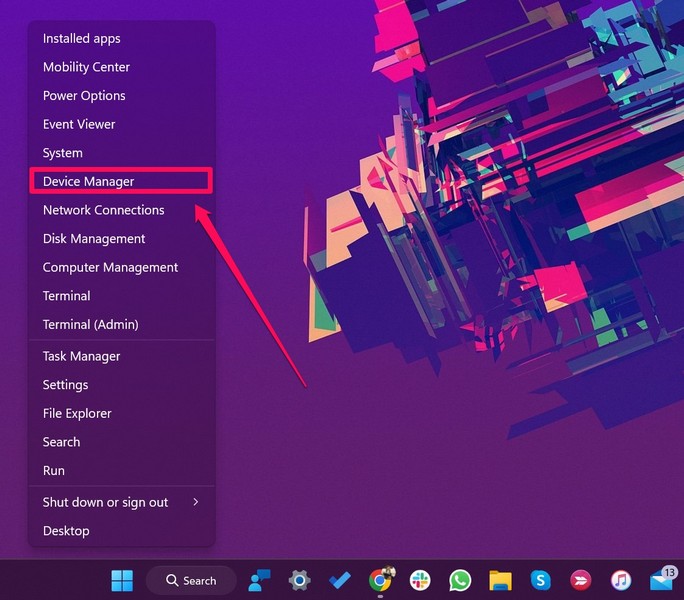
Selanjutnya, klik panah kecil di samping opsi Keyboard untuk mengembangkannya.
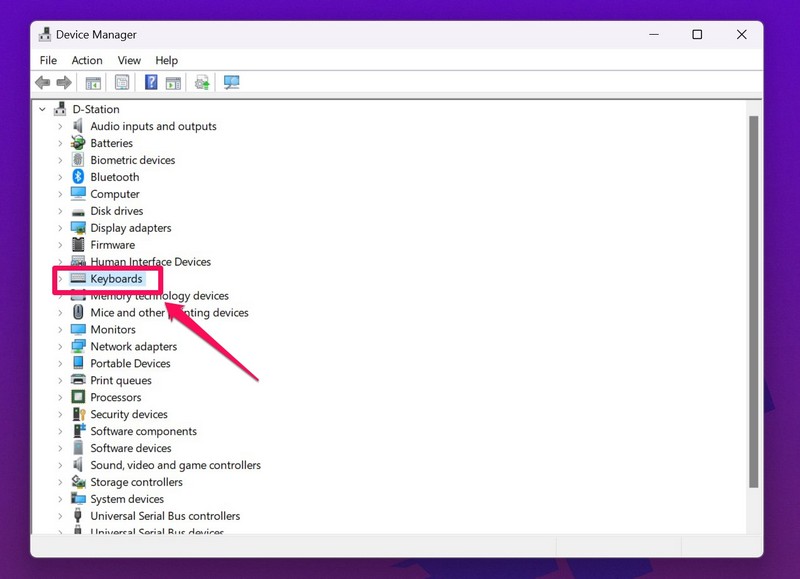
Temukan driver keyboard utama Anda, klik kanan padanya, dan pilih opsi Update driver.
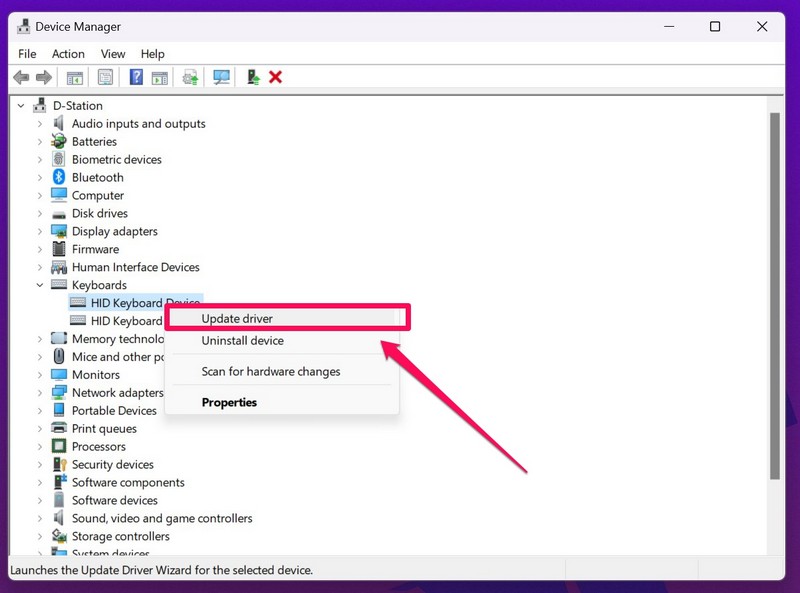
Pada prompt berikutnya, pilih Search automatically for drivers.
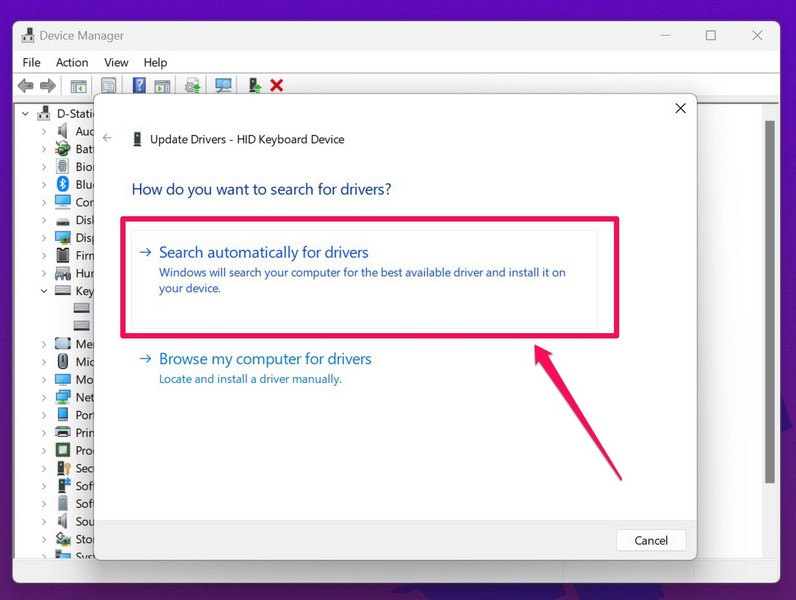
Tunggu Windows untuk memperbarui driver keyboard di PC atau laptop Anda.
Setelah pembaruan, mulai ulang perangkat Windows 11 Anda.
10. Instal Ulang Driver Keyboard
Jika memperbarui keyboard tidak memperbaiki masalah tombol Windows tidak berfungsi pada PC atau laptop Windows 11 Anda, coba instal ulang driver. Dan inilah langkah-langkah untuk melakukannya:
Buka Device Manager dari menu Quick Links di PC atau laptop Windows 11 Anda.
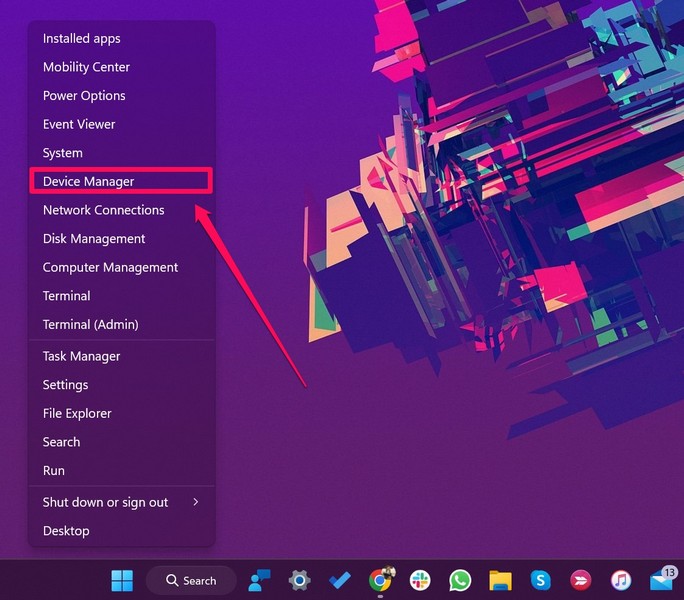
Klik tanda panah di samping opsi Keyboard untuk meluaskannya.
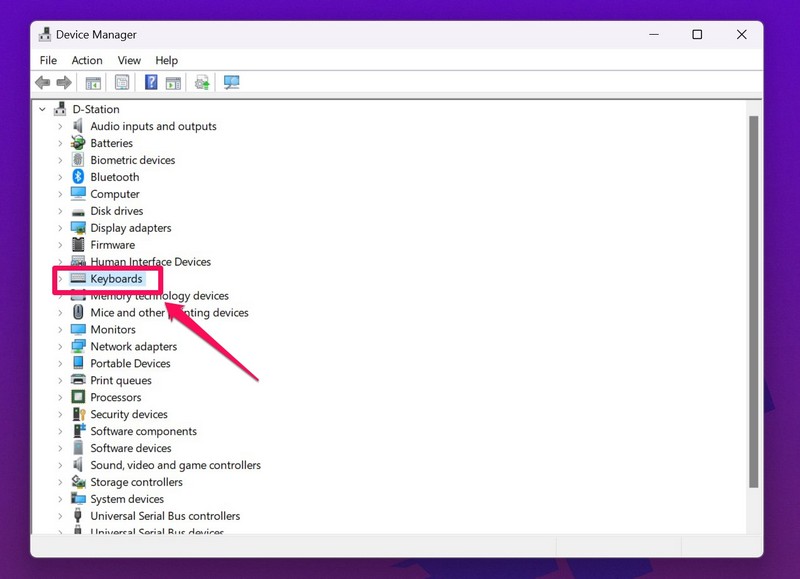
Klik kanan pada driver keyboard Anda dan klik tombol Uninstall device pada menu konteks.
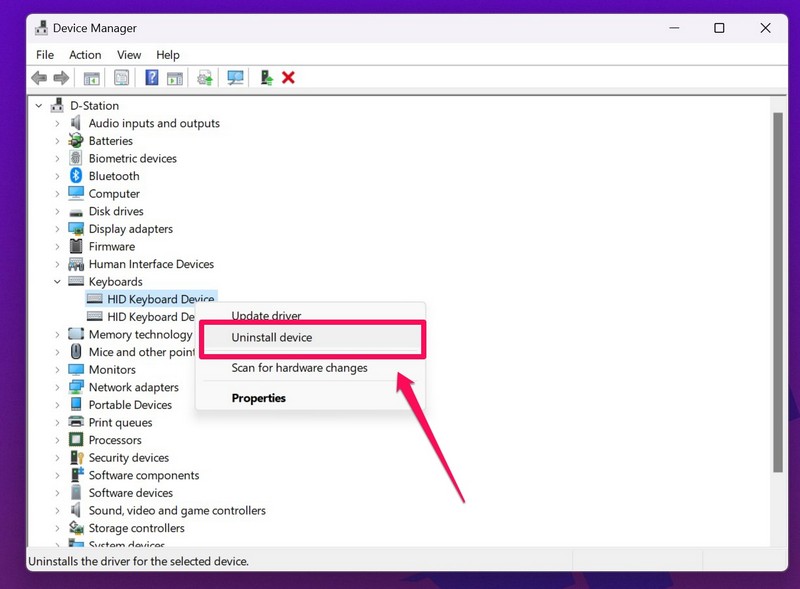
Mulai ulang perangkat Windows 11 Anda setelah penghapusan instalasi.
Setelah me-restart PC atau laptop Anda, Windows akan secara otomatis mendeteksi perubahan perangkat keras pada perangkat Anda dan menginstal ulang driver keyboard.
Jadi, setelah perangkat Windows 11 Anda melakukan booting, periksa apakah masalah tombol Windows tidak berfungsi telah diperbaiki atau belum.
11. Gunakan Windows Registry Untuk Mengaktifkan Windows Key
Sekarang, jika perbaikan di atas tidak berhasil dan tombol Windows masih belum terdaftar di perangkat Windows 11 Anda, Anda dapat menggunakan Windows Registry untuk membuat Windows memindai ulang keyboard Anda.
Namun, berhati-hatilah saat menggunakan Windows Registry karena perubahan pengaturan kecil dapat menyebabkan masalah perangkat lunak yang serius pada perangkat Anda dan Anda mungkin harus menginstal ulang Windows.
Oleh karena itu, ikuti langkah-langkah di bawah ini sebagaimana adanya untuk menghindari situasi seperti itu:
Klik kanan tombol Start untuk membuka menu Quick link.
Klik tombol Run.
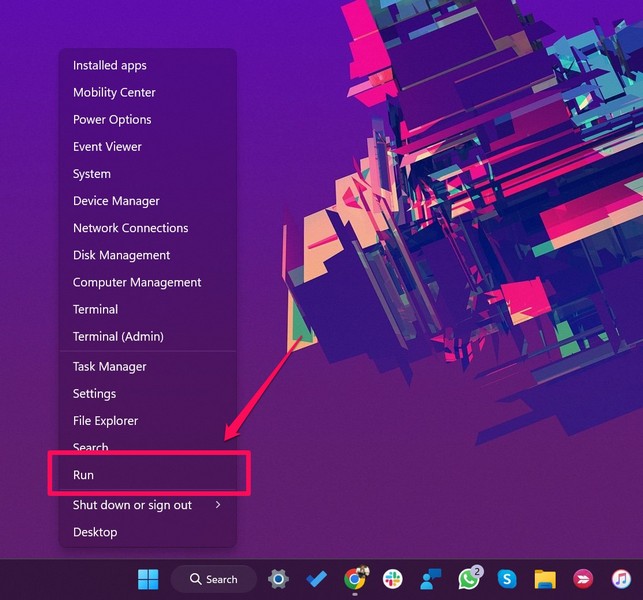
Ketik regedit di bidang teks dan tekan Enter.
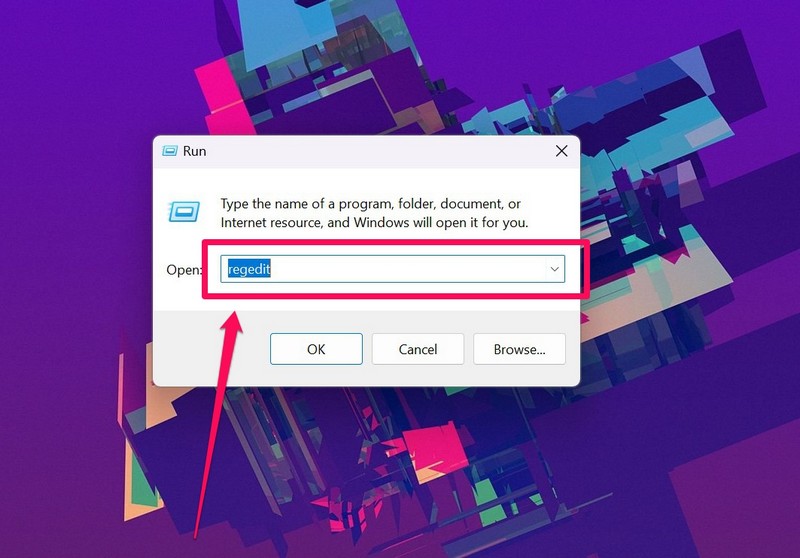
Klik Yes pada prompt UAC berikut .
Setelah Editor Registri terbuka, salin dan tempel jalur berikut di bilah URL di atas:
HKEY_LOCAL_MACHINE\SYSTEM\CurrentControlSet\Control\Keyboard Layout
Di sisi kanan Window, temukan value Scan Code Map, klik kanan padanya, dan hapus .
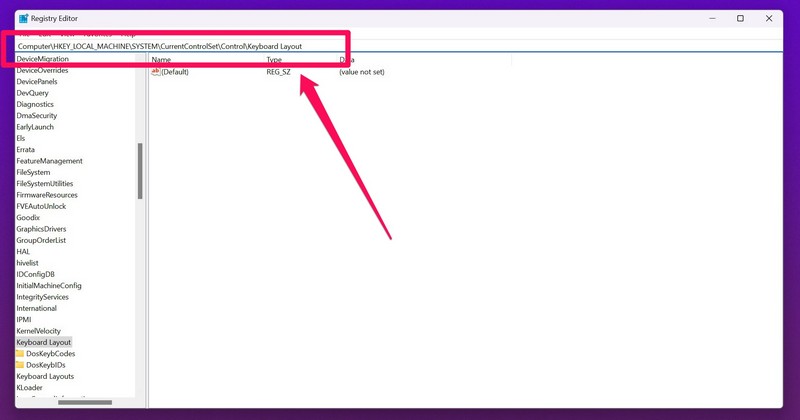
Restart PC atau laptop Windows 11 Anda setelah dihapus.
Sekarang, jika Anda tidak melihat nilai Peta ScanCode di Editor Registri, tutup jendela tanpa perubahan apa pun. Ini berarti Peta ScanCode tidak tersedia di PC atau laptop Anda dan Anda dapat melanjutkan ke langkah berikutnya.
12. Gunakan Windows Powershell Untuk Mengaktifkan Tombol Windows
Jika Anda masih terjebak dengan tombol Windows yang tidak dapat dioperasikan pada PC atau laptop Windows 11 Anda, Anda dapat menggunakan alat Windows Powershell untuk mengaktifkan kunci tersebut. Ikuti langkah-langkah di bawah ini untuk mengaktifkan tombol Windows menggunakan Powershell di Windows 11:
Klik kanan tombol Start dan klik opsi Terminal (Admin) pada menu Quick Links.
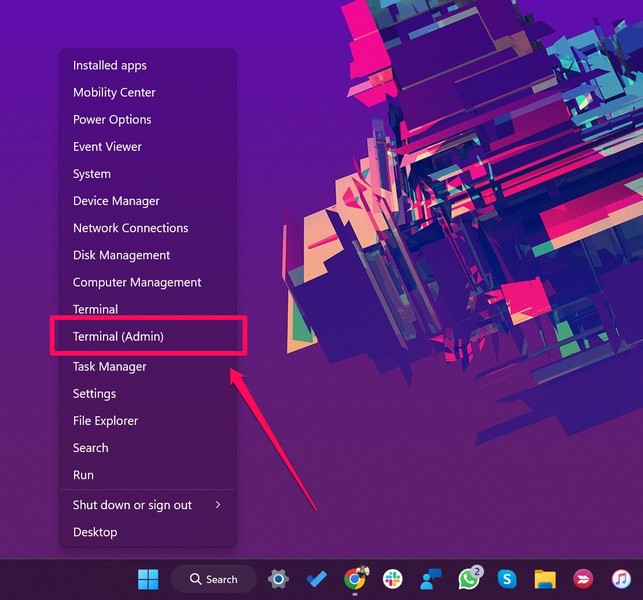
Setelah jendela Terminal terbuka, ketikkan perintah berikut dan tekan Enteruntuk menjalankan:
Get-AppXPackage -AllUsers | Foreach {Add-AppxPackage -DisableDevelopmentMode -Register “$($_.InstallLocation)\AppXManifest.xml”}
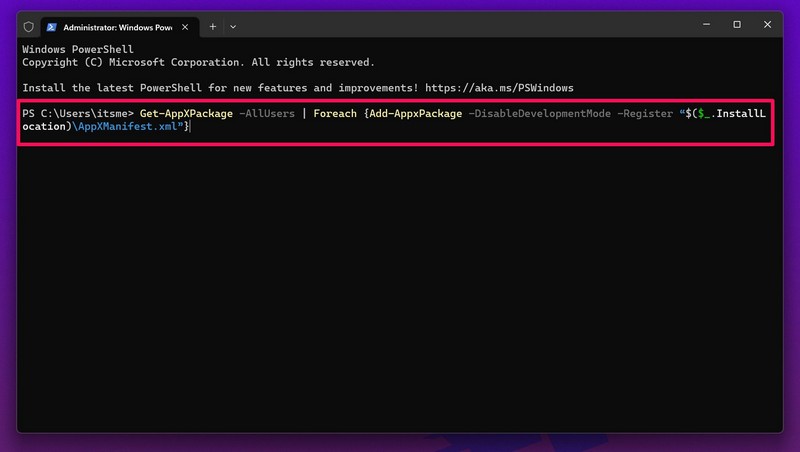
Mengikuti eksekusi perintah, periksa apakah tombol Windows berfungsi atau tidak.
13. Periksa Pembaruan Windows
Versi Windows yang kedaluwarsa dapat menyebabkan masalah sistem seperti tombol Windows tidak berfungsi di Windows 11.
Oleh karena itu, kemungkinan besar memperbarui versi Windows ke yang terbaru dapat memperbaiki masalah pada perangkat Anda dan Anda akan dapat menggunakan Tombol Windows di PC atau laptop Anda lagi.
Jadi, untuk memeriksa pembaruan Windows terbaru dan menginstalnya di perangkat Windows 11 Anda, ikuti langkah-langkah di bawah ini:
Luncurkan aplikasi Settings dari menu Start di Windows 11.
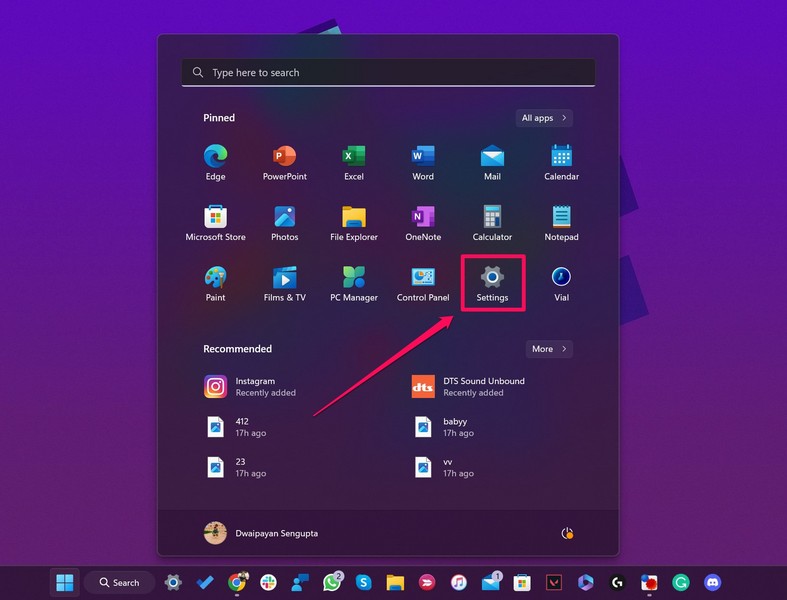
Buka tab Windows update di bilah navigasi kiri dan klik Check for updates.

Setelah pembaruan muncul, klik tombol Download dan install untuk menginstalnya di perangkat Anda.
Setelah update selesai, restart PC atau laptop Windows 11 Anda.
Setelah pembaruan muncul, klik tombol Unduh dan instal untuk menginstalnya di perangkat Anda.
Setelah update selesai, restart PC atau laptop Windows 11 Anda.
Kesimpulan
Kami harap panduan ini membantu Anda memperbaiki masalah tombol Windows tidak berfungsi di Windows 11.
Jika Anda masih menghadapi masalah pada perangkat Anda, kami sarankan Anda memeriksakan keyboard Anda ke ahli atau teknisi atau mendapatkan keyboard baru untuk PC atau laptop Windows 11 Anda.
Lagi pula, tidak ada perangkat komputer yang bisa bertahan seumur hidup.






Exactly what I was searching for, regards for putting up.
Si está pensando en usar una aplicación para espiar teléfonos celulares, entonces ha tomado la decisión correcta.
Cuando tenga dudas sobre las actividades de sus hijos o la seguridad de sus padres, puede piratear sus teléfonos Android desde su computadora o dispositivo móvil para garantizar su seguridad. Nadie puede monitorear las 24 horas del día, pero existe un software espía profesional que puede monitorear en secreto las actividades de los teléfonos Android sin avisarles.
Rastreador de teléfono celular – Aplicación de rastreo oculta que registra la ubicación, SMS, audio de llamadas, WhatsApp, Facebook, fotos, cámaras, actividad de Internet. Lo mejor para el control parental y la supervisión de empleados. Rastrear Teléfono Celular Gratis – Programa de Monitoreo en Línea.
Can I just say what a relief to find someone who actually knows what theyre talking about on the internet. You definitely know how to bring an issue to light and make it important. More people need to read this and understand this side of the story. I cant believe youre not more popular because you definitely have the gift.
My brother recommended I would possibly like this web site. He used to be entirely right. This submit truly made my day. You can not believe simply how much time I had spent for this information! Thanks!
Wow, incredible weblog structure! How long have you ever been running a blog
for? you made running a blog look easy. The whole look of your site is great,
let alone the content material! You can see similar here najlepszy sklep
Thank you for another wonderful article. Where else could anybody get that kind of information in such a perfect way of writing? I have a presentation next week, and I am on the look for such info.
Pretty nice post. I just stumbled upon your blog and wished to say that I’ve truly enjoyed browsing your blog posts. In any case I’ll be subscribing to your feed and I hope you write again very soon!
There are some attention-grabbing points in time on this article but I don’t know if I see all of them heart to heart. There’s some validity but I will take maintain opinion until I look into it further. Good article , thanks and we wish extra! Added to FeedBurner as properly
I really like your writing style, fantastic info, appreciate it for putting up :D. “God save me from my friends. I can protect myself from my enemies.” by Claude Louis Hector de Villars.
best online pharmacy india http://indiaph24.store/# reputable indian online pharmacy
top online pharmacy india
I like this weblog so much, saved to fav. “Nostalgia isn’t what it used to be.” by Peter De Vries.
mexico drug stores pharmacies: mexican border pharmacies shipping to usa – mexican rx online
reputable indian online pharmacy buy medicines from India best india pharmacy
https://indiaph24.store/# online pharmacy india
indian pharmacy paypal https://indiaph24.store/# buy prescription drugs from india
top online pharmacy india
canadian pharmacy online canadian pharmacies canadian drugs pharmacy
http://canadaph24.pro/# ordering drugs from canada
https://nolvadex.life/# femara vs tamoxifen
ciprofloxacin buy ciprofloxacin over the counter ciprofloxacin generic
buying generic propecia pill: buy cheap propecia no prescription – cost generic propecia without a prescription
order cheap propecia pill order generic propecia no prescription generic propecia pill
https://nolvadex.life/# nolvadex 20mg
pct nolvadex: nolvadex during cycle – liquid tamoxifen
http://finasteride.store/# propecia brand name
tamoxifen hot flashes hysterectomy after breast cancer tamoxifen where to get nolvadex
http://cytotec.club/# buy cytotec online
propecia generics: order propecia without a prescription – cost of generic propecia tablets
https://finasteride.store/# buying generic propecia without prescription
https://cytotec.club/# buy cytotec pills
order propecia without prescription cost propecia without dr prescription cost of cheap propecia online
buy tamoxifen: tamoxifen hair loss – nolvadex gynecomastia
https://nolvadex.life/# aromatase inhibitors tamoxifen
who should take tamoxifen nolvadex only pct tamoxifen dose
lisinopril 3: lisinopril – where to buy lisinopril
cipro pharmacy ciprofloxacin mail online buy cipro online canada
https://ciprofloxacin.tech/# buy generic ciprofloxacin
https://cytotec.club/# buy cytotec pills
cytotec online: cytotec online – buy cytotec over the counter
tamoxifen and grapefruit tamoxifen for sale tamoxifen breast cancer prevention
https://finasteride.store/# get generic propecia pill
nolvadex estrogen blocker: tamoxifen for breast cancer prevention – tamoxifen lawsuit
lisinopril 10 mg for sale without prescription buy lisinopril online no prescription lisinopril 1.25
http://lisinopril.network/# lisinopril cheap price
buy cytotec over the counter: cytotec pills online – buy cytotec over the counter
https://cytotec.club/# purchase cytotec
п»їcipro generic ciprofloxacin generic ciprofloxacin
https://ciprofloxacin.tech/# ciprofloxacin generic price
cost generic propecia without insurance order generic propecia price propecia without a prescription
Abortion pills online: buy cytotec over the counter – cytotec pills buy online
https://lisinopril.network/# lisinopril 4 mg
clomid nolvadex aromatase inhibitor tamoxifen raloxifene vs tamoxifen
buy misoprostol over the counter: buy cytotec online – buy cytotec online fast delivery
http://ciprofloxacin.tech/# purchase cipro
http://finasteride.store/# order generic propecia for sale
prinivil brand name zestril canada order lisinopril 20mg
generic propecia for sale: propecia order – buying cheap propecia
http://cialist.pro/# cialis for sale
п»їLevitra price Cheap Levitra online Levitra tablet price
Sildenafil Citrate Tablets 100mg: Cheap Viagra 100mg – viagra canada
https://kamagra.win/# Kamagra 100mg
buy kamagra online usa kamagra oral jelly Kamagra 100mg
https://cialist.pro/# Tadalafil Tablet
cheapest cialis: cialist.pro – Cheap Cialis
Buy Tadalafil 20mg: buy cialis overseas – Tadalafil Tablet
Buy Vardenafil 20mg online Buy generic Levitra online Generic Levitra 20mg
http://viagras.online/# Viagra without a doctor prescription Canada
Cenforce 100mg tablets for sale: cenforce.pro – Cenforce 150 mg online
cheapest cialis cialis for sale Generic Tadalafil 20mg price
https://cialist.pro/# Generic Cialis price
https://cenforce.pro/# Cenforce 100mg tablets for sale
Levitra online USA fast: buy Levitra over the counter – Vardenafil online prescription
super kamagra kamagra pills Kamagra 100mg price
http://cenforce.pro/# cheapest cenforce
Buy generic Levitra online: Levitra 20mg price – Buy generic Levitra online
https://levitrav.store/# buy Levitra over the counter
cheapest cenforce: order cenforce – cenforce for sale
Cenforce 150 mg online cheapest cenforce cenforce for sale
https://cialist.pro/# Cialis over the counter
cenforce.pro Buy Cenforce 100mg Online buy cenforce
Generic Cialis without a doctor prescription: buy cialis overseas – Generic Tadalafil 20mg price
http://pharmworld.store/# cheapest pharmacy to fill prescriptions without insurance
online pharmacy without prescription pharm world canadian pharmacy coupon code
prescription online canada: online pharmacy that does not require a prescription – buy drugs online without prescription
best online pharmacies in mexico: mexican online pharmacies prescription drugs – best online pharmacies in mexico
top 10 online pharmacy in india buy medicines online in india Online medicine order
http://pharmindia.online/# indian pharmacy paypal
buy medicines online in india: top 10 pharmacies in india – top 10 online pharmacy in india
mexico drug stores pharmacies: mexican border pharmacies shipping to usa – buying from online mexican pharmacy
meds no prescription canadian pharmacy online no prescription online pharmacy no prescriptions
https://pharmworld.store/# us pharmacy no prescription
purple pharmacy mexico price list: mexican pharmaceuticals online – medication from mexico pharmacy
canadian pharmacy world coupons pharm world canadian pharmacy coupon code
https://pharmworld.store/# canada pharmacy not requiring prescription
canadian pharmacy no prescription needed: cheapest pharmacy – online pharmacy no prescription
buying from online mexican pharmacy mexican pharmaceuticals online mexico drug stores pharmacies
Online medicine order: buy medicines online in india – india pharmacy mail order
http://pharmworld.store/# online pharmacy without prescription
Online medicine order: indianpharmacy com – top 10 online pharmacy in india
drugstore com online pharmacy prescription drugs canadian online pharmacy no prescription offshore pharmacy no prescription
https://pharmnoprescription.icu/# prescription online canada
http://pharmnoprescription.icu/# no prescription drugs online
indian pharmacy paypal: pharmacy website india – reputable indian online pharmacy
doxycycline hyclate 100 mg cap doxycycline 100 mg purchase doxycycline online
https://doxycyclinea.online/# where to purchase doxycycline
doxycycline 100mg: order doxycycline online – doxycycline 100mg dogs
neurontin prices generic: neurontin generic – neurontin brand name 800 mg
buy brand neurontin neurontin 300mg caps neurontin buy from canada
https://amoxila.pro/# generic amoxil 500 mg
medication neurontin 300 mg: neurontin 204 – buy neurontin 300 mg
where can you buy zithromax: zithromax online paypal – zithromax for sale us
doxycycline hyclate doxycycline 100mg dogs generic doxycycline
how to buy doxycycline online: doxycycline online – doxycycline 100mg tablets
prednisone 5 mg tablet: prednisone canada prescription – order prednisone 10 mg tablet
https://prednisoned.online/# can i buy prednisone online without prescription
drug prices prednisone over the counter prednisone medicine prednisone 20 mg generic
prednisone without prescription: online prednisone 5mg – prednisone 2 mg daily
buy cheap generic zithromax: zithromax pill – zithromax buy
https://amoxila.pro/# buy amoxicillin 500mg canada
where to get doxycycline buy doxycycline for dogs odering doxycycline
buy neurontin online uk: how much is neurontin – neurontin canada
http://prednisoned.online/# prednisone 3 tablets daily
buy cheap doxycycline online: buy doxycycline without prescription – buy doxycycline online
neurontin generic neurontin price uk gabapentin buy
neurontin gabapentin: 800mg neurontin – neurontin price uk
Tonic Greens, a natural health supplement, is designed to enhance immune function.
doxycycline hyclate 100 mg cap buy cheap doxycycline online doxycycline 100mg dogs
https://zithromaxa.store/# zithromax antibiotic
neurontin oral: neurontin 300 mg price in india – neurontin pills for sale
neurontin 400 mg cost: buy neurontin online uk – neurontin 300 mg tablet
doxycycline tablets vibramycin 100 mg doxycycline hyc
https://prednisoned.online/# prednisone tabs 20 mg
amoxicillin medicine: amoxicillin 500mg without prescription – generic for amoxicillin
amoxicillin 500 mg without prescription: buy amoxicillin canada – amoxicillin 500
buy prednisone no prescription prednisone price canada prednisone 5mg cost
http://gabapentinneurontin.pro/# neurontin 500 mg tablet
amoxicillin 500mg capsules uk: amoxicillin no prescipion – amoxicillin 500mg capsules antibiotic
doxycycline 50mg doxycycline 100mg tablets doxycycline tetracycline
https://prednisoned.online/# prednisone online pharmacy
neurontin without prescription: neurontin 100mg cost – neurontin 300 mg tablets
buy prednisone 10mg online: prednisone 3 tablets daily – prednisone brand name canada
Very interesting details you have observed, appreciate it for putting up.
neurontin 100mg discount neurontin pills for sale neurontin 200 mg capsules
https://prednisoned.online/# apo prednisone
zithromax 500mg price in india: zithromax generic cost – where can i purchase zithromax online
neurontin price uk: neurontin 100mg tab – neurontin tablets no script
prednisone without prescription prednisone pills 10 mg prednisone 10 mg tablet
https://gabapentinneurontin.pro/# buying neurontin online
neurontin 100mg caps: price of neurontin – neurontin cost in singapore
ordering prednisone prednisone medicine prednisone 2 mg
http://prednisoned.online/# average price of prednisone
zithromax drug: zithromax online australia – zithromax 500mg price
doxycycline 150 mg: doxycycline order online – doxycycline monohydrate
buy doxycycline online without prescription order doxycycline online doxycycline tetracycline
http://prednisoned.online/# prednisone cream
amoxicillin 500 mg for sale: 875 mg amoxicillin cost – amoxicillin order online
prednisone 1 mg tablet prednisone 10mg buy online prednisone 3 tablets daily
amoxicillin 500mg price: amoxicillin online without prescription – where to buy amoxicillin 500mg
https://gabapentinneurontin.pro/# neurontin
where to buy amoxicillin 500mg: amoxicillin 750 mg price – amoxicillin without rx
neurontin 204: neurontin 800 mg – neurontin 100mg
buy prednisone online uk 5 prednisone in mexico prednisone 7.5 mg
https://zithromaxa.store/# zithromax 500 mg lowest price pharmacy online
doxycycline hydrochloride 100mg: doxy 200 – doxycycline without prescription
where can i get amoxicillin 500 mg order amoxicillin uk where to buy amoxicillin
https://mexicanpharmacy1st.shop/# mexican rx online
https://mexicanpharmacy1st.shop/# medicine in mexico pharmacies
buying prescription drugs in mexico best online pharmacies in mexico medication from mexico pharmacy
medicine in mexico pharmacies: mexican drugstore online – best online pharmacies in mexico
https://mexicanpharmacy1st.shop/# mexico pharmacies prescription drugs
http://mexicanpharmacy1st.com/# pharmacies in mexico that ship to usa
mexico drug stores pharmacies mexican border pharmacies shipping to usa mexican pharmacy
medicine in mexico pharmacies: mexican mail order pharmacies – mexican online pharmacies prescription drugs
buying prescription drugs in mexico online: п»їbest mexican online pharmacies – buying prescription drugs in mexico
Today, I went to the beachfront with my children. I found a sea shell and gave it to my 4 year old daughter and said “You can hear the ocean if you put this to your ear.” She put the shell to her ear and screamed. There was a hermit crab inside and it pinched her ear. She never wants to go back! LoL I know this is completely off topic but I had to tell someone!
https://mexicanpharmacy1st.shop/# best online pharmacies in mexico
purple pharmacy mexico price list mexico drug stores pharmacies mexican online pharmacies prescription drugs
medicine in mexico pharmacies: medication from mexico pharmacy – mexico pharmacies prescription drugs
https://mexicanpharmacy1st.com/# medication from mexico pharmacy
reputable mexican pharmacies online mexican rx online mexico pharmacy
mexican pharmaceuticals online: mexico pharmacies prescription drugs – mexican rx online
https://mexicanpharmacy1st.com/# medicine in mexico pharmacies
best online pharmacies in mexico mexican pharmaceuticals online mexico drug stores pharmacies
mexican drugstore online: pharmacies in mexico that ship to usa – mexican rx online
https://mexicanpharmacy1st.shop/# buying from online mexican pharmacy
buying prescription drugs in mexico online medication from mexico pharmacy medication from mexico pharmacy
mexico drug stores pharmacies: mexican pharmacy – mexican mail order pharmacies
medication from mexico pharmacy: mexico drug stores pharmacies – best online pharmacies in mexico
https://mexicanpharmacy1st.online/# mexican pharmaceuticals online
mexico drug stores pharmacies mexican border pharmacies shipping to usa mexican pharmaceuticals online
mexican mail order pharmacies: buying prescription drugs in mexico online – п»їbest mexican online pharmacies
mexican online pharmacies prescription drugs: mexican rx online – mexican border pharmacies shipping to usa
http://mexicanpharmacy1st.com/# mexican border pharmacies shipping to usa
п»їbest mexican online pharmacies medication from mexico pharmacy best online pharmacies in mexico
Enjoyed examining this, very good stuff, regards.
https://mexicanpharmacy1st.shop/# medication from mexico pharmacy
mexican drugstore online: best online pharmacies in mexico – mexico drug stores pharmacies
mexican online pharmacies prescription drugs buying prescription drugs in mexico online medicine in mexico pharmacies
https://mexicanpharmacy1st.com/# purple pharmacy mexico price list
cost of generic clomid pill: order generic clomid pills – clomid without rx
buy cytotec in usa buy cytotec over the counter buy cytotec online fast delivery
https://propeciaf.online/# buying propecia without insurance
https://cytotec.xyz/# buy cytotec pills online cheap
neurontin brand name 800 mg: cost of neurontin 800 mg – drug neurontin 200 mg
clomid without dr prescription can you get clomid without a prescription clomid online
generic propecia no prescription: buy propecia pills – generic propecia
buy cytotec online fast delivery Abortion pills online order cytotec online
buy lisinopril 20 mg online: lisinopril 25 – lisinopril 25mg tablets
http://lisinopril.club/# lisinopril 40 mg mexico
https://gabapentin.club/# neurontin brand name
cheap propecia without insurance: buying generic propecia without rx – order propecia without rx
neurontin generic cost neurontin 100mg price neurontin capsule 600mg
https://propeciaf.online/# buying cheap propecia without rx
cost generic propecia prices: buy cheap propecia pill – buy propecia no prescription
buying cheap propecia online cost propecia for sale generic propecia online
http://gabapentin.club/# buy neurontin uk
http://gabapentin.club/# prescription medication neurontin
neurontin 50mg tablets: gabapentin generic – neurontin 100mg discount
neurontin 300mg tablet cost neurontin 100mg tab neurontin 400
Abortion pills online: buy misoprostol over the counter – Misoprostol 200 mg buy online
http://propeciaf.online/# cheap propecia without a prescription
buy neurontin 100 mg canada how much is generic neurontin neurontin buy online
Cytotec 200mcg price: purchase cytotec – cytotec online
rx propecia cost cheap propecia online generic propecia without a prescription
propecia cheap: buying propecia without rx – cost cheap propecia price
http://lisinopril.club/# lisinopril 40 mg tablets
2000 mg neurontin neurontin 100mg price neurontin 800 mg tablet
buy cytotec online: Misoprostol 200 mg buy online – buy cytotec in usa
https://cheapestandfast.shop/# buy prescription drugs online without doctor
northwest canadian pharmacy cheapestcanada.com legitimate canadian pharmacy
http://36and6health.com/# cheapest pharmacy for prescriptions
buy medicines online in india: reputable indian online pharmacy – reputable indian pharmacies
https://cheapestandfast.com/# no prescription drugs
https://cheapestmexico.com/# medication from mexico pharmacy
https://cheapestcanada.com/# canadian pharmacies
http://36and6health.com/# canadian pharmacy without prescription
canadian pharmacy world coupon code: 36 and 6 health online pharmacy – canadian prescription pharmacy
https://cheapestmexico.com/# mexican rx online
canadian pharmacy prescription cheapest & fast pharmacy non prescription pharmacy
https://cheapestmexico.shop/# mexican mail order pharmacies
https://cheapestmexico.com/# mexico drug stores pharmacies
https://cheapestindia.shop/# Online medicine home delivery
us pharmacy no prescription: 36and6health – canada online pharmacy no prescription
canada mail order prescriptions cheapest and fast canadian pharmacy no prescription
pharmacie en ligne avec ordonnance: pharmacie en ligne france pas cher – Pharmacie sans ordonnance
günstige online apotheke: medikamente rezeptfrei – apotheke online
Farmacie on line spedizione gratuita top farmacia online Farmacie on line spedizione gratuita
farmacia online 24 horas: farmacia online envГo gratis – farmacias online seguras en espaГ±a
farmacia online 24 horas: farmacias direct – farmacia barata
https://eufarmaciaonline.shop/# farmacia barata
ohne rezept apotheke online apotheke rezept gГјnstigste online apotheke
п»їfarmacia online espaГ±a: farmacias online seguras en espaГ±a – farmacia online madrid
günstigste online apotheke: online apotheke rezept – apotheke online
farmacia online madrid: farmacias online seguras en espaГ±a – farmacia online madrid
farmacia online barata farmacias online baratas farmacia online barata y fiable
farmacia online barcelona: farmacia online barata – farmacia online barcelona
migliori farmacie online 2024: top farmacia online – Farmacia online piГ№ conveniente
https://eufarmaciaonline.com/# farmacia online madrid
pharmacie en ligne pharmacie en ligne sans ordonnance pharmacie en ligne fiable
farmacia online envÃo gratis: farmacia online barcelona – farmacias online seguras en españa
Farmacie on line spedizione gratuita: farmacie online autorizzate elenco – comprare farmaci online con ricetta
farmacie online sicure Farmacia online miglior prezzo farmacia online
farmacia online madrid: farmacias online seguras en espaГ±a – farmacias online baratas
online apotheke deutschland: eu apotheke ohne rezept – apotheke online
top farmacia online: п»їFarmacia online migliore – farmaci senza ricetta elenco
Hey there! Someone in my Facebook group shared this site with us so I came to take a look. I’m definitely loving the information. I’m book-marking and will be tweeting this to my followers! Great blog and brilliant style and design.
medikamente rezeptfrei: п»їshop apotheke gutschein – gГјnstigste online apotheke
Farmacia online miglior prezzo farmacia online piГ№ conveniente top farmacia online
shop apotheke gutschein: online apotheke deutschland – online apotheke deutschland
I precisely wanted to thank you very much once again. I am not sure the things that I could possibly have carried out without the creative ideas shared by you directly on that area. It previously was a real depressing concern for me, however , taking a look at a new expert way you dealt with the issue made me to jump for happiness. Now i am happier for your work as well as hope you know what a great job you’re accomplishing teaching the mediocre ones by way of your website. Most probably you have never met all of us.
farmacia online madrid: farmacia online espaГ±a envГo internacional – farmacias direct
http://eumedicamentenligne.com/# pharmacie en ligne avec ordonnance
farmacias direct farmacia online envГo gratis farmacias direct
pharmacie en ligne france livraison internationale: pharmacie en ligne france fiable – pharmacie en ligne france livraison internationale
medikamente rezeptfrei: apotheke online – online apotheke rezept
farmacia barata: farmacia online envГo gratis – farmacia online barcelona
Can I simply say what a aid to find somebody who actually is aware of what theyre talking about on the internet. You definitely know how you can deliver a difficulty to gentle and make it important. More people need to learn this and perceive this aspect of the story. I cant imagine youre no more well-liked because you definitely have the gift.
top farmacia online: farmacie online autorizzate elenco – Farmacia online migliore
Achat mГ©dicament en ligne fiable pharmacie en ligne france livraison belgique vente de mГ©dicament en ligne
farmacia online envГo gratis: farmacias online seguras – farmacia barata
I precisely desired to thank you very much again. I’m not certain the things I could possibly have carried out without these ways shared by you on that industry. It became a real horrifying matter in my circumstances, nevertheless understanding a well-written manner you handled it made me to jump with delight. I am just thankful for this information and even expect you recognize what an amazing job you happen to be getting into training many others with the aid of your site. I am certain you have never got to know all of us.
https://eufarmaciaonline.com/# farmacia barata
farmacia online españa: farmacia online españa envÃo internacional – farmacias online seguras en españa
medikament ohne rezept notfall online apotheke preisvergleich internet apotheke
farmacia online barata y fiable: farmacias online seguras en espaГ±a – farmacias online seguras
п»їpharmacie en ligne france: pharmacie en ligne avec ordonnance – Pharmacie Internationale en ligne
Viagra femme ou trouver: Viagra sans ordonnance 24h – Prix du Viagra en pharmacie en France
http://viaenligne.com/# Prix du Viagra 100mg en France
Pharmacie en ligne livraison Europe: Acheter Cialis – pharmacie en ligne france pas cher
vente de mГ©dicament en ligne: pharmacie en ligne sans ordonnance – pharmacie en ligne france fiable
Achat mГ©dicament en ligne fiable pharmacie en ligne france livraison internationale trouver un mГ©dicament en pharmacie
п»їpharmacie en ligne france: Levitra 20mg prix en pharmacie – pharmacie en ligne livraison europe
Pharmacie Internationale en ligne: pharmacie en ligne – trouver un mГ©dicament en pharmacie
It is really a nice and helpful piece of info. I’m glad that you shared this helpful info with us. Please keep us up to date like this. Thanks for sharing.
Viagra sans ordonnance livraison 24h: Viagra sans ordonnance 24h – Viagra pas cher livraison rapide france
pharmacie en ligne avec ordonnance: levitra en ligne – pharmacie en ligne pas cher
pharmacie en ligne france livraison internationale: Pharmacies en ligne certifiees – pharmacie en ligne sans ordonnance
pharmacie en ligne pas cher: Acheter Cialis 20 mg pas cher – п»їpharmacie en ligne france
pharmacie en ligne france livraison belgique: pharmacie en ligne – pharmacie en ligne france livraison internationale
http://phenligne.com/# pharmacie en ligne livraison europe
Hello!
This post was created with XRumer 23 StrongAI.
Good luck 🙂
Pharmacie Internationale en ligne: kamagra gel – trouver un mГ©dicament en pharmacie
You should take part in a contest for one of the best blogs on the web. I will recommend this site!
Viagra pas cher paris: Viagra gГ©nГ©rique sans ordonnance en pharmacie – Viagra vente libre pays
Pharmacie sans ordonnance: Levitra 20mg prix en pharmacie – pharmacie en ligne france fiable
FitSpresso is a natural weight loss supplement crafted from organic ingredients, offering a safe and side effect-free solution for reducing body weight.
Viagra pas cher livraison rapide france: Viagra generique en pharmacie – Viagra homme prix en pharmacie sans ordonnance
I would like to thnkx for the efforts you have put in writing this blog. I am hoping the same high-grade blog post from you in the upcoming as well. In fact your creative writing abilities has inspired me to get my own blog now. Really the blogging is spreading its wings quickly. Your write up is a good example of it.
trouver un mГ©dicament en pharmacie: kamagra gel – п»їpharmacie en ligne france
Pharmacie Internationale en ligne: vente de mГ©dicament en ligne – pharmacie en ligne france livraison internationale
pharmacie en ligne sans ordonnance: levitra en ligne – pharmacie en ligne france fiable
acheter mГ©dicament en ligne sans ordonnance: kamagra pas cher – pharmacies en ligne certifiГ©es
Some times its a pain in the ass to read what website owners wrote but this site is real user friendly! .
vente de mГ©dicament en ligne: kamagra livraison 24h – pharmacie en ligne france fiable
Viagra homme sans ordonnance belgique: Viagra sans ordonnance 24h – Viagra sans ordonnance 24h suisse
acheter mГ©dicament en ligne sans ordonnance: cialis generique – pharmacie en ligne avec ordonnance
Hello.
This post was created with XRumer 23 StrongAI.
Good luck 🙂
pharmacie en ligne fiable: levitra en ligne – pharmacie en ligne pas cher
п»їViagra sans ordonnance 24h: Viagra gГ©nГ©rique pas cher livraison rapide – Viagra 100mg prix
wonderful points altogether, you just gained a new reader. What would you suggest in regards to your post that you made a few days ago? Any positive?
vente de mГ©dicament en ligne: cialis sans ordonnance – pharmacie en ligne fiable
п»їpharmacie en ligne france: achat kamagra – п»їpharmacie en ligne france
pharmacie en ligne livraison europe: kamagra oral jelly – pharmacie en ligne sans ordonnance
pharmacie en ligne france livraison internationale: Cialis sans ordonnance 24h – pharmacies en ligne certifiГ©es
acheter mГ©dicament en ligne sans ordonnance: levitra en ligne – pharmacies en ligne certifiГ©es
trouver un mГ©dicament en pharmacie: Levitra pharmacie en ligne – pharmacie en ligne pas cher
pharmacies en ligne certifiГ©es: Medicaments en ligne livres en 24h – pharmacies en ligne certifiГ©es
acheter mГ©dicament en ligne sans ordonnance: pharmacie en ligne france livraison belgique – pharmacie en ligne fiable
Achat mГ©dicament en ligne fiable: kamagra 100mg prix – pharmacie en ligne avec ordonnance
Pharmacie Internationale en ligne: cialis sans ordonnance – Pharmacie Internationale en ligne
trouver un mГ©dicament en pharmacie: cialis generique – Achat mГ©dicament en ligne fiable
Super-Duper website! I am loving it!! Will come back again. I am taking your feeds also.
vente de mГ©dicament en ligne: kamagra livraison 24h – pharmacie en ligne france fiable
About GlucoTrust. GlucoTrust is a natural supplement that promotes normal blood sugar levels.
Achat mГ©dicament en ligne fiable: cialis prix – vente de mГ©dicament en ligne
trouver un mГ©dicament en pharmacie: Acheter Cialis – Pharmacie Internationale en ligne
Hello! Quick question that’s totally off topic. Do you know how to make your site mobile friendly? My blog looks weird when viewing from my apple iphone. I’m trying to find a theme or plugin that might be able to correct this issue. If you have any recommendations, please share. Cheers!
Viagra 100mg prix: Meilleur Viagra sans ordonnance 24h – Prix du Viagra 100mg en France
acheter mГ©dicament en ligne sans ordonnance: levitra en ligne – Pharmacie sans ordonnance
vente de mГ©dicament en ligne: Pharmacie Internationale en ligne – pharmacie en ligne
trouver un mГ©dicament en pharmacie: Levitra pharmacie en ligne – acheter mГ©dicament en ligne sans ordonnance
vente de mГ©dicament en ligne: Medicaments en ligne livres en 24h – pharmacie en ligne livraison europe
https://viaenligne.shop/# Acheter Sildenafil 100mg sans ordonnance
Pharmacie Internationale en ligne: Medicaments en ligne livres en 24h – pharmacies en ligne certifiГ©es
п»їpharmacie en ligne france: Pharmacies en ligne certifiees – Pharmacie sans ordonnance
pharmacies en ligne certifiГ©es: pharmacie en ligne pas cher – Pharmacie Internationale en ligne
Achat mГ©dicament en ligne fiable: Pharmacie sans ordonnance – acheter mГ©dicament en ligne sans ordonnance
Viagra homme sans prescription: Acheter du Viagra sans ordonnance – SildГ©nafil 100 mg prix en pharmacie en France
pharmacie en ligne pas cher: kamagra 100mg prix – pharmacie en ligne france fiable
pharmacie en ligne pas cher: kamagra oral jelly – trouver un mГ©dicament en pharmacie
vente de mГ©dicament en ligne: acheter kamagra site fiable – acheter mГ©dicament en ligne sans ordonnance
I wanted to thank you for this great read!! I definitely enjoying every little bit of it I have you bookmarked to check out new stuff you post…
I like reading through and I think this website got some genuinely useful stuff on it! .
F*ckin’ tremendous things here. I am very glad to see your post. Thanks a lot and i am looking forward to contact you. Will you kindly drop me a e-mail?
Can I simply say what a aid to search out someone who truly knows what theyre speaking about on the internet. You positively know the best way to bring an issue to light and make it important. More folks must learn this and perceive this facet of the story. I cant believe youre no more in style since you positively have the gift.
FitSpresso: An Outline FitSpresso is a weight management formula made using five herbal ingredients.
I in addition to my pals ended up reading through the best key points from your website and then then came up with a terrible feeling I had not thanked the site owner for those strategies. Most of the ladies happened to be absolutely thrilled to read them and have now very much been using them. I appreciate you for actually being really accommodating and then for finding variety of amazing ideas millions of individuals are really desirous to understand about. My personal honest regret for not expressing gratitude to earlier.
Some times its a pain in the ass to read what website owners wrote but this site is rattling user genial! .
This is really interesting, You’re a very skilled blogger. I have joined your rss feed and look forward to seeking more of your great post. Also, I have shared your web site in my social networks!
Pin-Up Casino: Pin Up Kazino ?Onlayn – pin-up 141 casino
you are really a good webmaster. The website loading speed is amazing. It seems that you are doing any unique trick. Furthermore, The contents are masterpiece. you have done a fantastic job on this topic!
https://autolux-azerbaijan.com/# Pin Up Azerbaycan
I like the valuable information you provide in your articles. I will bookmark your weblog and check again here regularly. I am quite certain I will learn many new stuff right here! Best of luck for the next!
Pin Up: Pin Up Azerbaycan ?Onlayn Kazino – Pin Up Azerbaycan
https://autolux-azerbaijan.com/# pin-up360
?Onlayn Kazino: Pin Up Azerbaycan ?Onlayn Kazino – Pin-up Giris
I’m not sure why but this weblog is loading incredibly slow for me. Is anyone else having this problem or is it a problem on my end? I’ll check back later and see if the problem still exists.
pin-up kazino: Pin Up – Pin Up Kazino ?Onlayn
https://autolux-azerbaijan.com/# Pin Up
This is a very good tips especially to those new to blogosphere, brief and accurate information… Thanks for sharing this one. A must read article.
Pin Up Azerbaycan: ?Onlayn Kazino – Pin Up
https://autolux-azerbaijan.com/# pin-up360
Pin Up Azerbaycan: Pin Up Kazino ?Onlayn – Pin Up Azerbaycan ?Onlayn Kazino
Super-Duper site! I am loving it!! Will be back later to read some more. I am bookmarking your feeds also.
What Is FitSpresso? The effective weight management formula FitSpresso is designed to inherently support weight loss. It is made using a synergistic blend of ingredients chosen especially for their metabolism-boosting and fat-burning features.
mexican border pharmacies shipping to usa: mexico pharmacy – mexican pharmaceuticals online
purple pharmacy mexico price list
https://cmqpharma.com/# mexico pharmacies prescription drugs
mexican mail order pharmacies
El Tri have struggled since being eliminated from the group stage of the 2022 World Cup, costing ‘Tata’ Martino his managerial job. Diego Cocca took over as the man in charge, but led the team to a disappointing home draw against Jamaica in the CONCACAF Nations League back in March. Mexico The young Mexicans lost their poise after that with Reyes, who plays in MLS with the New York Red Bulls, getting Colombia on the scoreboard in the 55th minute, collecting a pass from Samuel Velásquez and sending a shot that deflected in off a Mexico defender. The goal was his first in his second appearance for Colombia. The U.S. now has three straight wins in the Concacaf Nations League since its debut in 2019-20. That year, the U.S. beat Mexico 3-2 in extra time and defended it in 2022-23 with a 2-0 win over Canada.
https://www.gta5-mods.com/users/lookhere
Social media may possibly be a more modern statistic to review and when you look at those numbers they are just as impressive. 93.6 million posts related to the World Cup were recorded across all platforms. Cumulatively, World cup content was displayed 262 billion times and generated 5.95 billion interactions (likes, shares, replies, clicks). According to MLB, the 2022 World Series between the Houston Astros and the Philadelphia Phillies averaged 12 million viewers in the US across all platforms. The final matchup of the season reached a peak audience of 14.73 million viewers during Game 6. Baseball has long been considered America’s pastime, so it’s not surprising that the World Series is anticipated by baseball fans around the country. The World Series determines the championship MLB team for the year, and in 2023, it is estimated that more than 9 million viewers tuned in. Sadly, though, viewership for the World Series has been on the decline, with seemingly fewer people tuning in year after year.
It¦s actually a great and useful piece of information. I am happy that you simply shared this helpful info with us. Please keep us up to date like this. Thank you for sharing.
I have not checked in here for some time as I thought it was getting boring, but the last few posts are good quality so I guess I’ll add you back to my everyday bloglist. You deserve it my friend 🙂
Wow, marvelous blog layout! How long have you been blogging for? you make blogging look easy. The overall look of your site is wonderful, let alone the content!
Hmm it looks like your site ate my first comment (it was super long) so I guess I’ll just sum it up what I had written and say, I’m thoroughly enjoying your blog. I as well am an aspiring blog blogger but I’m still new to the whole thing. Do you have any tips for novice blog writers? I’d genuinely appreciate it.
I have recently started a website, the info you provide on this website has helped me tremendously. Thank you for all of your time & work.
What’s Going down i am new to this, I stumbled upon this I’ve discovered It positively helpful and it has aided me out loads. I’m hoping to give a contribution & assist other customers like its helped me. Good job.
Woh I like your posts, saved to favorites! .
https://indiapharmast.com/# indian pharmacies safe
canadian pharmacy 365: prescription drugs canada buy online – canadian pharmacy uk delivery
reliable canadian pharmacy reviews: onlinecanadianpharmacy 24 – canada discount pharmacy
precription drugs from canada canada drugs safe online pharmacies in canada
reputable indian online pharmacy: buy medicines online in india – indian pharmacies safe
An interesting discussion is worth comment I do think that you should write more on this subject matter, it might not be a taboo matter but usually folks don’t discuss these issues To the next! Many thanks!
online shopping pharmacy india: indian pharmacy online – indian pharmacies safe
https://foruspharma.com/# mexican border pharmacies shipping to usa
mexican border pharmacies shipping to usa buying prescription drugs in mexico online reputable mexican pharmacies online
mexican drugstore online: mexican rx online – reputable mexican pharmacies online
india pharmacy: indian pharmacies safe – world pharmacy india
top 10 pharmacies in india: online shopping pharmacy india – top 10 online pharmacy in india
http://canadapharmast.com/# global pharmacy canada
india pharmacy cheapest online pharmacy india online shopping pharmacy india
mexico drug stores pharmacies: mexican pharmaceuticals online – mexico drug stores pharmacies
best india pharmacy: world pharmacy india – buy prescription drugs from india
best online pharmacies in mexico: mexican pharmaceuticals online – mexican pharmaceuticals online
generic clomid tablets: get clomid without a prescription – can you buy cheap clomid pill
http://ciprodelivery.pro/# buy cipro online
https://ciprodelivery.pro/# buy ciprofloxacin
can i get cheap clomid prices: can you get clomid without insurance – order clomid prices
http://clomiddelivery.pro/# where can i buy cheap clomid pill
https://clomiddelivery.pro/# where to get generic clomid without rx
order doxycycline no prescription: doxycycline 100mg best price – purchase doxycycline 100mg
Pretty portion of content. I just stumbled upon your weblog and in accession capital to claim that I get actually enjoyed account your blog posts. Any way I’ll be subscribing in your augment and even I achievement you access persistently fast.
https://clomiddelivery.pro/# how to get cheap clomid without rx
get clomid online: can you get generic clomid without insurance – where can i buy cheap clomid without rx
https://paxloviddelivery.pro/# paxlovid pill
http://paxloviddelivery.pro/# paxlovid buy
amoxicillin online pharmacy: buying amoxicillin in mexico – where can i buy amoxocillin
Thanks a lot for sharing this with all of us you really know what you’re talking about! Bookmarked. Please also visit my site =). We could have a link exchange agreement between us!
https://amoxildelivery.pro/# amoxicillin medicine over the counter
Paxlovid over the counter: paxlovid generic – paxlovid india
http://clomiddelivery.pro/# where buy generic clomid pill
paxlovid covid: paxlovid price – paxlovid india
doxycycline prescription price: doxycycline capsule 100mg price – п»їdoxycycline 100mg tablets for sale